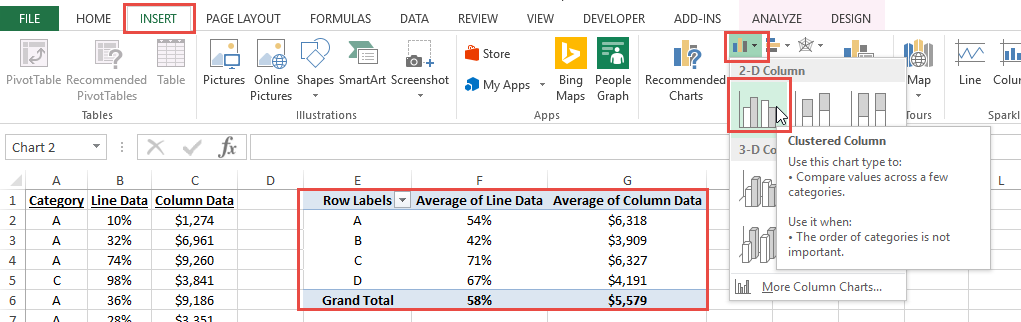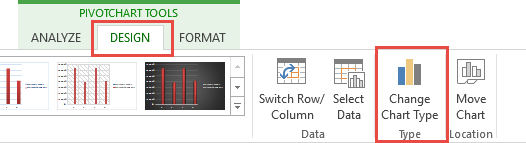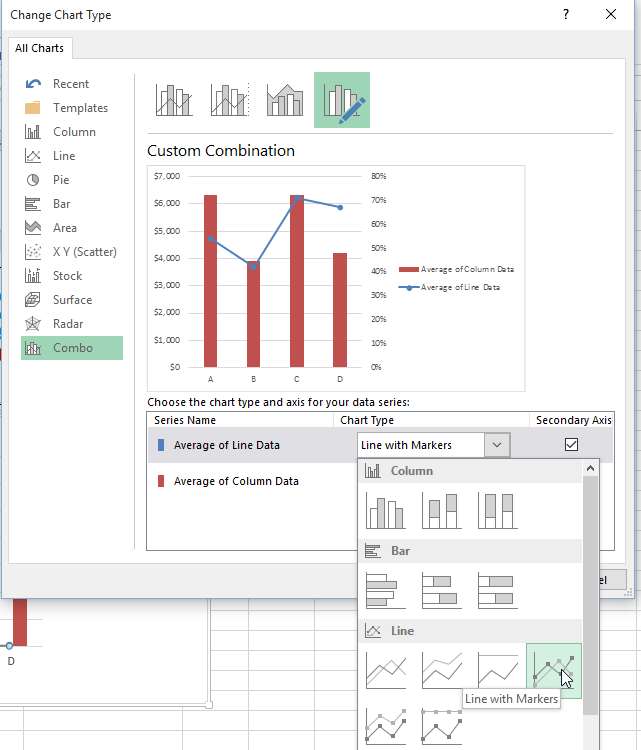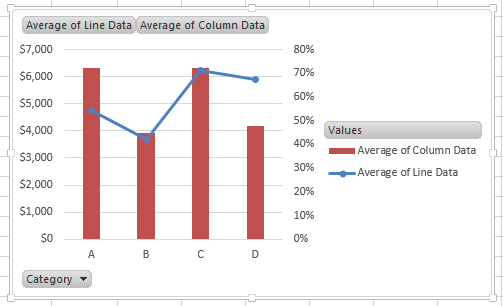Some Excel users can be confused when it comes to Pivot Tables and Pivot Charts. I recently saw a post asking for this help:
“Please advise if it is possible to combine a pivot line graph and a pivot stacked column graph into one graph?”
Maybe you have this problem as well. Here is how to quickly create a Combo Line Column Chart in Excel
1) Create your Pivot Chart
Click in the Pivot Table and then go to the Insert Ribbon and click on the Column Chart type:
Then select the data series that you want to change into a Line Chart Type:
If you can’t select the right data series, try a tip or trick from this post to help:
how-to-select-data-series-in-an-excel-chart-when-they-are-un-selectable
Then navigate to the Design Ribbon and click on the Change Chart Type button:
In Excel 2013, you will be able to change the chart type of each series as well as move the ones you want to the secondary axis.
You will then have the Combo Pivot Chart you desire:
Video Tutorial
Sample Excel Chart File
Combo-Line-and-Column-Excel-Pivot-Chart-Sample1.xlsx
Steve=True