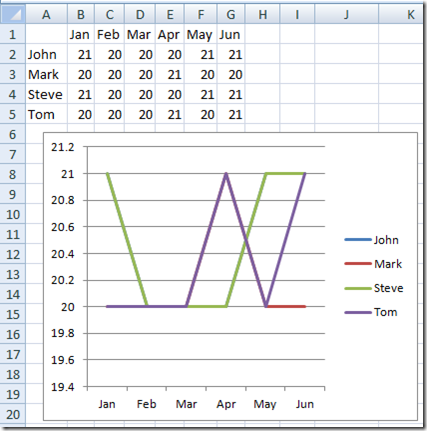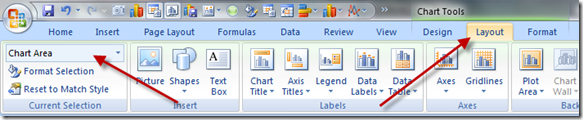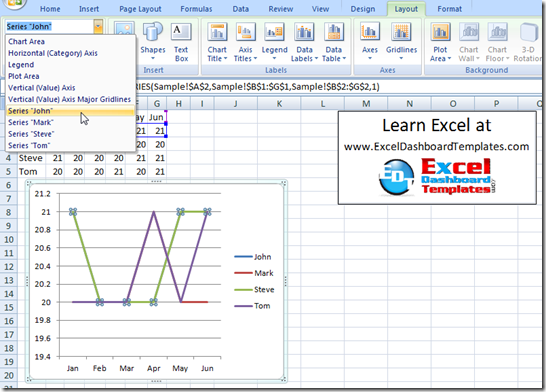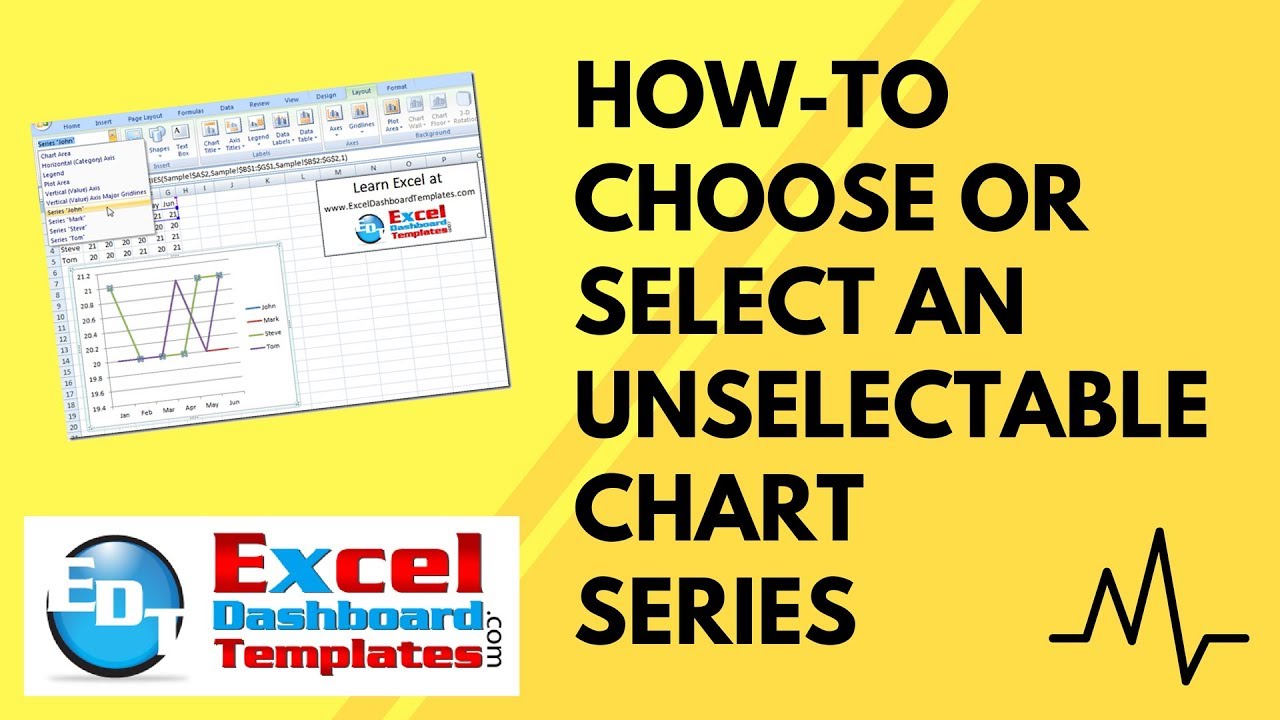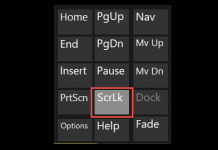When I first learned to make Excel charts, I was taught to select the chart and then select the data series with my mouse. However, have you ever created a chart with so many data series in the graph that you cannot select the right chart series with your mouse? Or perhaps your data series are overlapping or just individual points. When you have this situation, you need another way to select the data series that you need instead of using your mouse.
Option 1
A) Select the Chart in Excel
B) Press your Up or Down Arrows on your keyboard and scroll through each data series until you find the data series that you are seeking.
Option 2
A) Select the Chart in Excel
B) Select the Layout Ribbon and then choose the Chart Elements picklist from the Current Selection Group.
Then choose the series that you want.
You won’t need to use this technique all the time, but it will help in certain situations so you need to add it to your Excel Tip and Trick bag.
Sometimes an Excel Movie is worth a 1,000 words. Watch it in action in this video to see it in action:
Video Tutorial
Please leave me a comment and let me know if you have any other tips or tricks for Excel. Also, make sure you subscribe to my blog so that you will get the latest Excel Dashboard and Company Dashboard techniques.
Steve=True