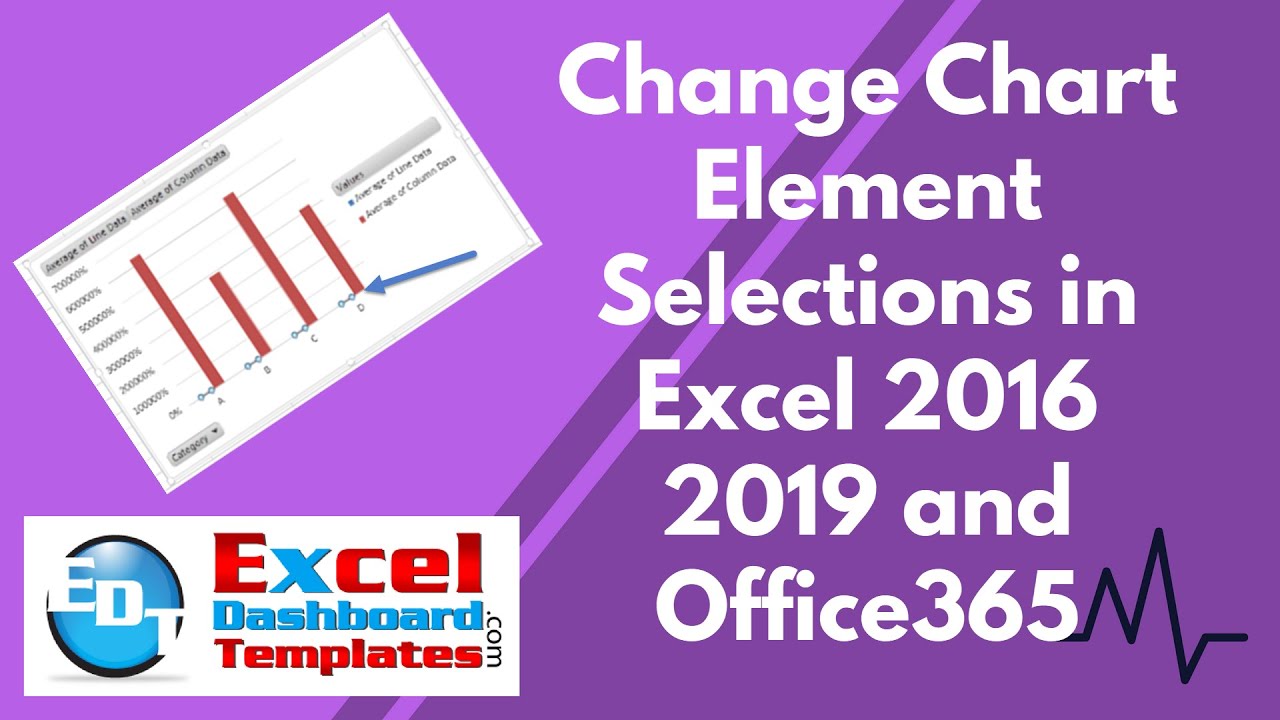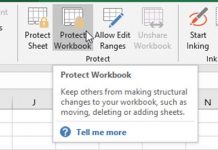Selecting chart elements changed in Excel 2016 2019 and Office 365. Learn how to easily change chart element selections with this quick tip.
The technique you used in previous versions of Excel don’t work anymore. Check out the change in the keystrokes below.
How it used to be.
In Excel 2010, you could select your chart and then press your up and down arrow to select a different chart element. There are many chart elements like each chart series or the vertical axis or grid lines or plot area. There are many.
Most people use these to move to a different series selection or to select a hard to select series.
What is the Change?
Starting in Excel 2016 you now have to use different key strokes to select a different chart element.
First, select the chart. Next select any chart element. To switch to the next chart element, hold the CTRL Key down and then press the up or down arrows.
CTRL + UP Arrow.
Or
CTRL + DOWN Arrow
I don’t know why it changed, but at least it is still an option just a different pattern.
You can see a quick demo of this topic with this short video here:
Let me know if you have other Excel Office 365 changes that were different in previous versions or if you know where these changes are called out in support documents/sites in the comments below.
Steve=True