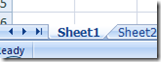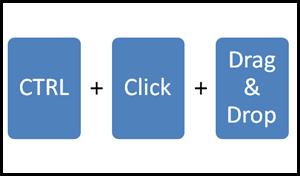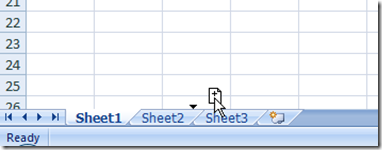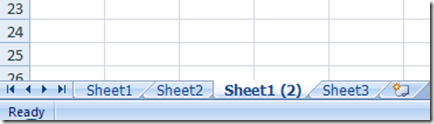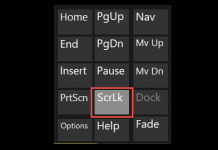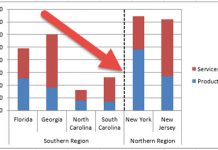Frequently when working in Excel, I will need to copy an entire worksheet.
Copying an entire worksheet is particularly helpful when you are need to copy an Excel Chart
Check out that post here:
How-to Copy Charts and Change References to New Worksheet
It is also very helpful when you want to experiment with a dataset to build new dashboard charts.
Now in the past I have followed this technique when copying a worksheet:
1) First Right Click on the sheet where the original chart and data series are stored.
2) Click on Move or Copy… from the Excel Menu
3) Then select the “Create a copy” checkbox in the Move or Copy Dialog Box. 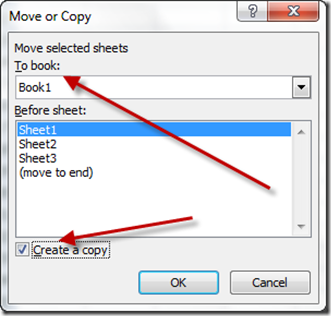
4) Click on the OK button to close out the Excel Dialog Box
A Quicker Way to Copy a Worksheet in an Excel Workbook
But I just found a faster way that I never knew about.
I think it is the quickest way that I know to create a copy of the Excel worksheet.
1) First Select the Worksheet that you want to copy in the Excel Workbook.
Your cursor and worksheet will look like this, with a small worksheet and “+” symbol above your cursor position. This is how you know you have done it right to make a copy. If you do not see the “+” symbol, then you are only moving the worksheet.
When you finally drop it, you will now have a copy of your worksheet.
Little things that I do every single day in Excel and I never knew that quick Excel Tip / Excel Trick.
Here is a quick free video tutorial showing you this in action:
What is your favorite Excel Tip or Trick that you use every day?
Let me know in the comments.
Steve=True

![Move-or-Copy-Worksheet-Right-Click-M[2] Move-or-Copy-Worksheet-Right-Click-M[2]](https://www.exceldashboardtemplates.com/wp-content/uploads/2012/08/Move-or-Copy-Worksheet-Right-Click-M2_thumb.png)