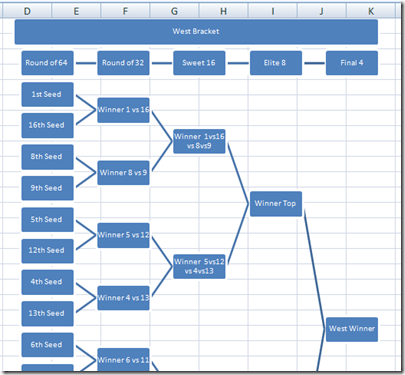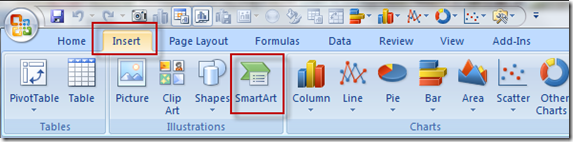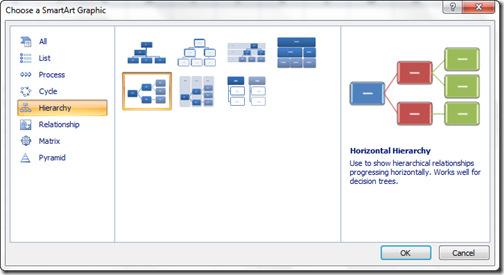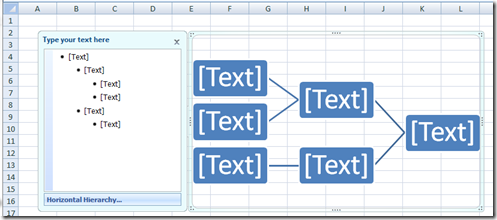Well it is March and that means that it is Madness in college basketball. And with that madness comes the bracket challenges in every office around the United States. Now if you are not familiar with this practice, here is what it entails. Every year, the top 64 teams in the NCAA are chosen and they compete in a tournament for the next several weeks until there is one champion. The tournament is single elimination format which means that when a basketball loses, then they are out of the competition with half of the teams being eliminated each round. With this tournament, most offices, friends and the internet will be buzzing with tournament fever by gambling on who can pick the most winners from the start of the tournament to the final winner. Since you have to pick all the winners for each round, you need to fill out a tournament bracket from the starting 64 to the Round of 32 to the Sweet 16 to the Elite 8 to the Final 4 and finally the national champion. This is known as March Madness.
So how can you create your own College Basketball Tournament Bracket for the NCAA Tournament in Excel?
Let me show you how.
I spent a long time trying to make a tournament bracket with an Excel Column Chart and an XY Scatter Chart, but it was just too much work to try and make it work. Also, updating the chart was not intuitive.
Then I looked at some seldom used functionality in Excel and I found exactly what I needed.
Have you every used the SmartArt functionality?
Well it is pretty cool and we can use it to create our NCAA Tournament Bracket.
The Breakdown
1) Go to the Insert Ribbon
2) Click on the SmartArt Button in the Illustrations Group
3) Choose the Hierarchy Group and then the Horizontal Hierarchy Option
4) Enter Your Tournament Bracket
Step-by-Step
1) Go to the Insert Ribbon
The SmartArt functionality is found in the Insert Menu.
2) Click on the SmartArt Button in the Illustrations Group
Now to create the college bracket you need to click on the SmartArt button
3) Choose the Hierarchy Group and then the Horizontal Hierarchy Option
Then the closest option to what we want is the Horizontal Hierarchy option that you can find in the Hierarchy group.
4) Enter Your Tournament Bracket
Now you can begin entering your Tournament Bracket.
You can enter your data directly into the hierarchy boxes: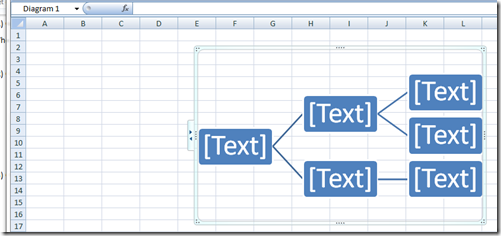
Or you can enter it into the Text Pane that you will see next to your hierarchy.
Also, if you want to flip your chart from a left to right or right to left orientation, you first should select your SmartArt, then select the Design Ribbon, then you can change the orientation with the Right to Left button in the Create Graphic group.
And if accidentally close the Text Pane, you can show it again under the design ribbon in the Create Graphic group in the Design Ribbon as you see above.
Finally, I recommend starting with the end in mind as you are essentially creating an outline with the Winner as the main category. Then followed by the 2 winners for the top and bottom of the regional bracket. Then followed by the previous competition and so on. See what I mean below in the Text Pane of my west regional tournament bracket: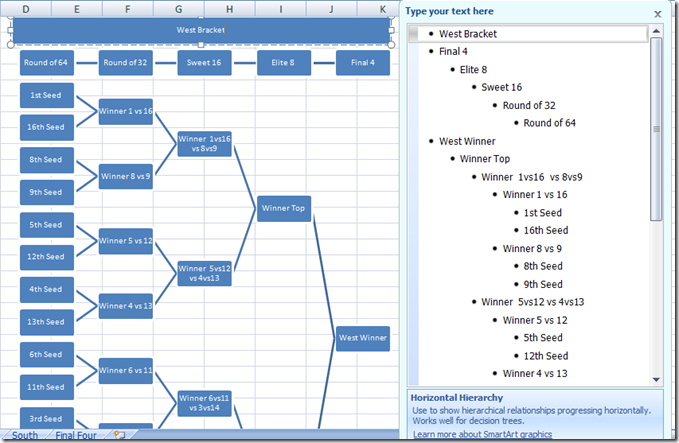
If you need to demote (move to the right) an outline category, just select the beginning of the line in the Text Pane and press Tab. And to promote (move to the left) an outline category, select the beginning of the line in the Text Pane and press Shift+Tab. Fill out your NCAA Tournament Bracket in Excel and follow all the action by updating your Excel chart with the winners during the event.
Video Demonstration
Here is a video showing you how to make your own SmartArt Excel chart for the College Tournament:
Free Excel Template File Download
You can download a free Excel template spreadsheet file here:
March-College-Basketball-Tournament-Bracket-in-Excel.xlsx
Hopefully you found this helpful. Also, let me know in the comments below how you did in your Bracket Challenge with your friends and co-workers.
Steve=True