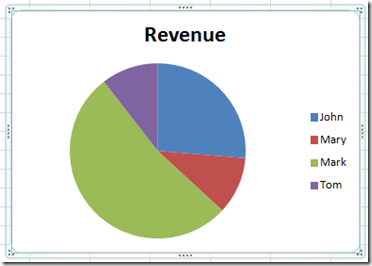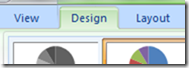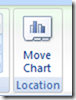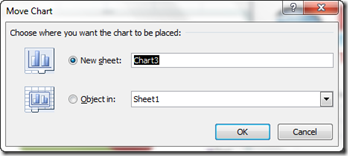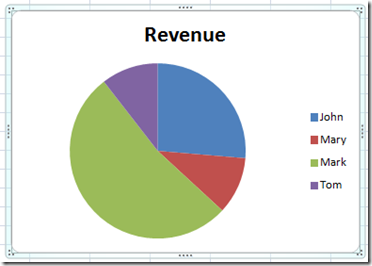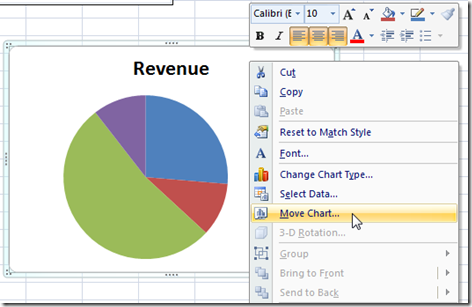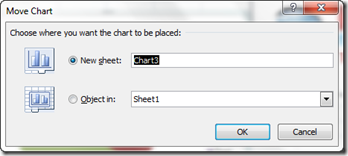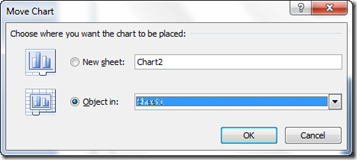You may not have known about Excel Chart Sheets. About the only reason we can think of to use a chart sheet is if you want to print a hard paper copy of your chart because Excel expands the chart to fill up the printable area. If you can think of other use cases, please let me know in the comments below.
Okay, so lets say that you have an embedded Excel chart and you want to move it to a Chart Sheet and you are not sure how. There are a few ways that you can do it.
1) Move an Embedded Chart to a Chart Sheet from the Design Ribbon
a) Click on the chart
b) Select the Design Ribbon
c) Press the Move Chart button in the Location Group
d) Choose “New Sheet” from the Move Chart Dialog Box and press Okay
2) Move an Embedded Chart to a Chart Sheet from a Pop-up Menu
a) Select the Chart
b) Right Click in the white space (not on the chart data or plot area)
c) Select Move Chart pop-up menu item
d) Choose “New Sheet” from the Move Chart Dialog Box and press Okay
3) Move Chart Sheet to an Embedded Chart
a) Complete the step a-c in sections 1 or 2 above
b) Choose “Object in” from the Move Chart Dialog Box and choose the worksheet to move the chart to and press Okay
Video Demonstration
Please let me know if you find another reason for chart sheets (except for printing hard paper copies) in the comments below. Thanks!
Steve=True