A few days ago, I had a user ask me a question on the blog about how she can display military time in Excel.
It is pretty simple to display in Excel but only if you know how Excel treats time.
Excel uses number to record dates and time.
For example, 1:30 PM on May 1, 2015 = 42125.5625
The 42125 = the number of days that have passed since January 1, 1900
The 0.5625 = 1:30 PM which is a fraction of 24 hours with 0 = 12 AM and 0.5 = Noon and 0.999305555555556 = 11:59 PM
So since Time in Excel is just a number, then to show Standard time vs Military time, we simply need to change the format of that number.
To do that, Select the cells you want to display as Military time and then change the Number Format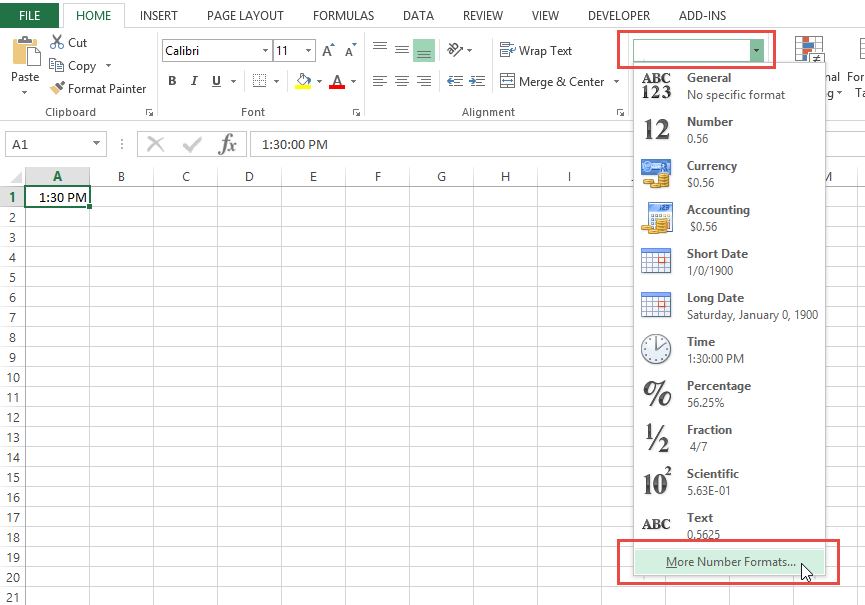
to the time display you desire:
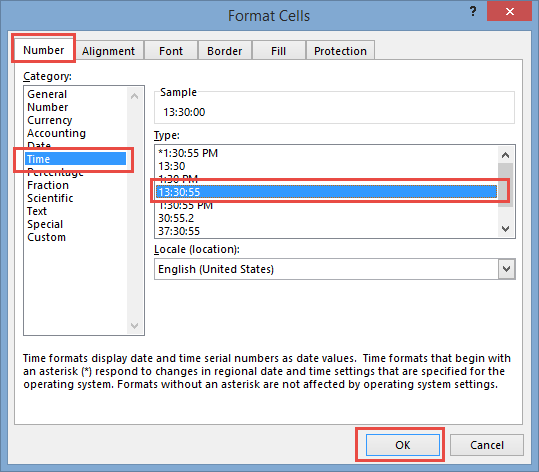 Then your numbers will now appear in Military Format. .
Then your numbers will now appear in Military Format. .
But what is that one time format at the bottom? Can anyone tell me what the time format is that I show at the end of the video? 37:30:55? Put it in the comments below. I want to know 🙂 I am sure Pete knows 🙂
Video Demonstration
Thanks for being a fan!
Steve=True




