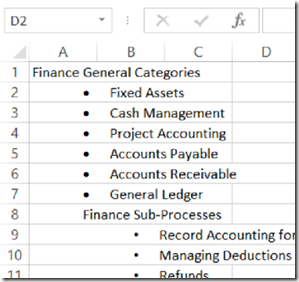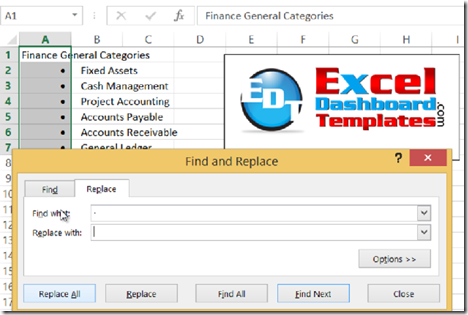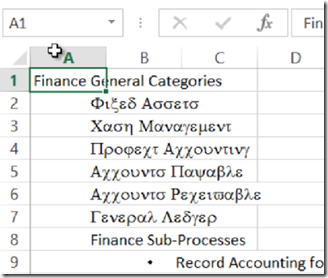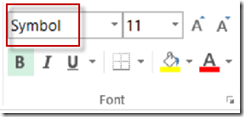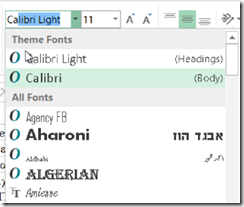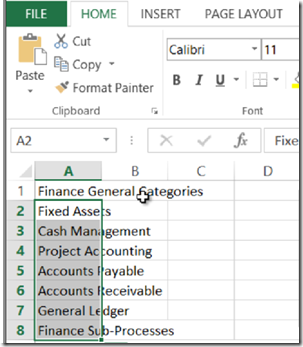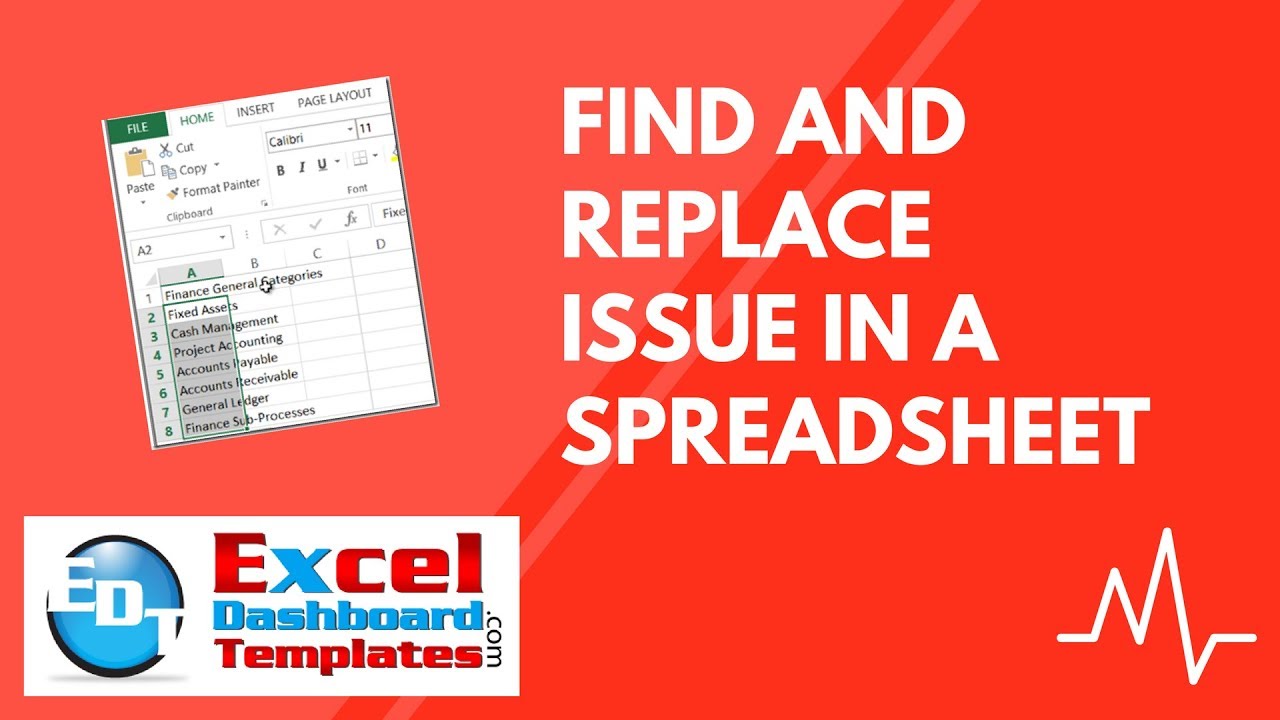I have just started on a new project and I ran across this error or should I say issue? Maybe you have seen this before, but if not, check out this quick post and video.
I was given a list of bullet items in an Outlook email. We wanted these items in an Excel spreadsheet, so I copied the list and pasted it into Excel.
I didn’t want the bullets to the left of the text so I did what anyone would do to be the most efficient. I went to my old friend Find and Replace. First, I copied the bullet and the spaces before the text to my clipboard.
Next I highlighted the range in column A. Then I brought up the Find and Replace dialog box with Excel Keyboard Shortcut: Alt+e+e
If you want to learn more Excel Keyboard Shortcuts, check out this post. It will may you more efficient:
Excel Keyboard Shortcuts for Excel 2011, 2010 and 2007
I then pasted the bullet and spaces in the Find What area and left the Replace With area blank as you can see here.
Then I pressed Replace all and look what Excel displayed. Looks like Greek lettering. It was very strange.
After trying it several times with the same result. I wasn’t sure what was going on. Then I gave it some more thought and I checked out the font. Low and behold, it was in a Symbol font.
I then highlighted the range and changed the font to Calibri.
And it fixed the problem.
I also had to remove the alignment and it snapped into place. If your text looks like Greek letters, make sure it is not in the Symbol font.
Check out the quick video here:
Steve=True