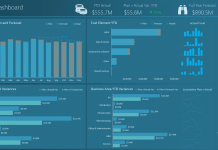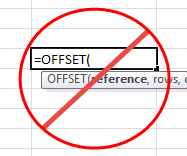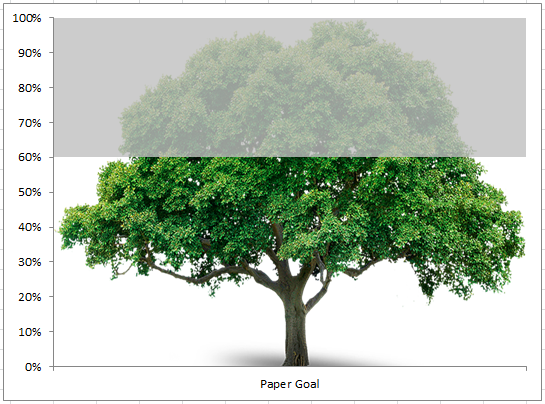This is my new blog dedicated to helping you learn and make your own Dynamic Microsoft Excel Executive Dashboard Templates and Charts.
I have many spreadsheet tutorials planned that will teach you how to create really cool dashboard elements that you can use in your work and home life. The Excel spreadsheet, chart (graph) and tutorials will help you learn advanced techniques but in small bite sized chunks. You can use the Excel formulas and techniques to make really cool spreadsheet templates and charts that you can use in Executive Dashboards and Key Performance Index (KPI) Displays, as well as for Project Management status reports, Organizational Presentations and endless other applications.
Here are my goals:
- I will try and make all of the dashboard charts, tables and spreadsheet templates will be created without using Macros or VBA. At least that is my intent but in the future we may expand the techniques to show you what you can do Excel spreadsheets, dashboards and charts with programming in VBA and Macros, but let’s walk, maybe even crawl, before we run and definitely before we try and fly. Why am I choosing not to use Excel VBA or Excel Macros? Particularly, I am interested in helping everyone learn to make spreadsheets and dashboards that can be used by all employees in an organization. You will find that some organizations will not only block certain websites but will disable Excel from using VBA or Macros as they see this as threat to their network.
- I will also try (and I am saying try) to make all of the dashboard templates in a Microsoft Excel 2003 format (although I normally work in Excel 2007). You will also find that not every organization has migrated to Excel 2010, or even Excel 2007, in fact, my wife’s company is still on Excel 2003 (I have even heard rumors of organizations still on Excel 97). Although I won’t be creating the dashboard and chart tutorials and sample files for Excel 97, I will try and make them accessible for those who are still using Excel 2003 and definitely Excel 2007.
- I will also show you how to make all of the dashboard templates, charts and sample spreadsheets for FREE! Yes, I said it, for FREE! You will be able to download samples, tutorial files, white papers, example files and everything you need to make super cool Excel Dashboards, Charts and Spreadsheets all on your own. So please check back regularly for the latest tutorial or just sign up for my email list so that you will get notified first when there is a new Dashboard Sample File and Tutorial available for you.
So you may ask, what types of tutorials and sample files will you help us learn how to make?
Here are some cool samples of Excel Dashboard Templates, charts that I will show you how to make on this site:
- Real Estate Client Dashboard
- Sales Pipeline Display
- Employee Roster and Demographic Graphs
- Dynamic Fishbone Diagram
- Advanced Gantt Chart Templates and Dashboard
- Business Key Performance Indicator (KPI) Dashboard
- Sales Dashboard
- Inventory Dashboard
I hope you will join me in this journey to learn the full power of what Excel can do in making your Executive and Company Dashboards and Chart Templates!
Please sign up for my RSS feed so you will be the first to know when I have posted a new dashboard tutorial and also leave me a comment on what you would like to see.
Okay, you read this far, so here is a great tip that I learned that really frustrated me when switching to Excel 2007, when you select a formula or chart series and want to change a value by simply moving with the arrow keys I kept changing the formula because it thought I wanted to modify a range in the active spreadsheet. This really annoyed me until I read in a forum that if you simply press F2 you will switch to an edit mode that will allow you to use the arrow keys without adding a range to your formula or chart series.
Steve=True